by Boab IT Admin
Share
by Boab IT Admin
Share
Save Laptop Time with These Battery Hacks
Get More Unplugged Laptop Time with These Battery-Saving Hacks
- A laptop’s ability to function anywhere without being constantly tethered to an outlet is one of its primary appeals, thanks to its internal battery. Initially, new laptops may offer impressive battery durations, but over time, various factors, including lack of PC maintenance or environmental conditions like extreme temperatures, can reduce this lifespan.
- Observing a decrease in your laptop’s battery performance can be a setback, but numerous strategies exist to maximize its life and delay the need for recharging.
- Lower the Display Brightness
- The intensity of your display directly affects battery consumption. An automatic switch to low battery mode often dims the screen, indicating the power-saving potential of reduced brightness — a principle also applicable to smartphones. Manage the brightness either through display settings in Windows and adjust the slider.
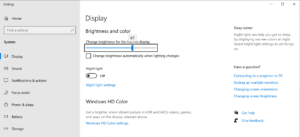
- Refine Power and Sleep Settings
- To enhance your laptop’s unplugged duration, modify its power and sleep settings.
- Use the search bar on the Task Bar and enter “Edit Power Plan” to access the relevant configurations.
- Delve into options like “Screen and Sleep” and “Power Mode” to determine and implement battery-saving strategies.
Note: At Boab IT, we set the High Performance power plan by default on the machines we manage. This ensures users harness their device’s full power for optimal performance. However, when you’re on the go and need to maximize battery life, the following strategies can be invaluable.
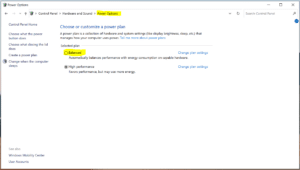
- Activate Battery-Saver Mode
- Anticipating a lengthy duration without access to a charging source? Pre-emptively enable your device’s battery-saver mode to prolong its battery life, rather than waiting for critical battery levels to trigger it.\
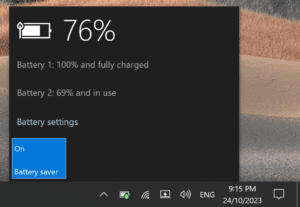
- Try Microsoft Edge for Its Efficiency Features
- Heavy browser usage, especially with multiple tabs, can strain your battery. Microsoft Edge, now powered by the Chromium engine (similar to Chrome), offers several energy-efficient features. Navigate to “sleeping tabs” in Edge settings to discover options like:
- Activating efficiency mode.
- Enabling Sleeping Tabs and dimming them when inactive.
- Setting preferences for when inactive tabs should be put to sleep.
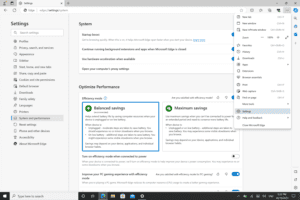
- Turn Off Unnecessary Apps & Optimize Performance with a Tune-Up
- Background processes can be a silent drain on your battery. Many of these processes might not be essential for your immediate tasks. At Boab IT, we specialize in performance optimization. We can assist in:
- Identifying and modifying startup applications to ensure only crucial ones run on boot.
- Uninstalling redundant applications that might be quietly consuming resources.
- Configuring your laptop for optimal performance without compromising on battery life.
- Invest in regular PC tune-ups to ensure your device runs efficiently, saving both battery and improving overall performance.
